Quickstart
In this quick tutorial we will deploy the UI of re_data & dbt_docs to production environment when you and your team can check those 2 usefull reports. This introduction assumes you are using dbt and optionally also use re_data
Install re_cloud package
To upload reports you will need to install re_cloud python package, you can easily to it with pip
pip install re_cloud
Configure your API key
In the Account Settings section of the re_cloud, you can find your API key, which will be used for uploading data.
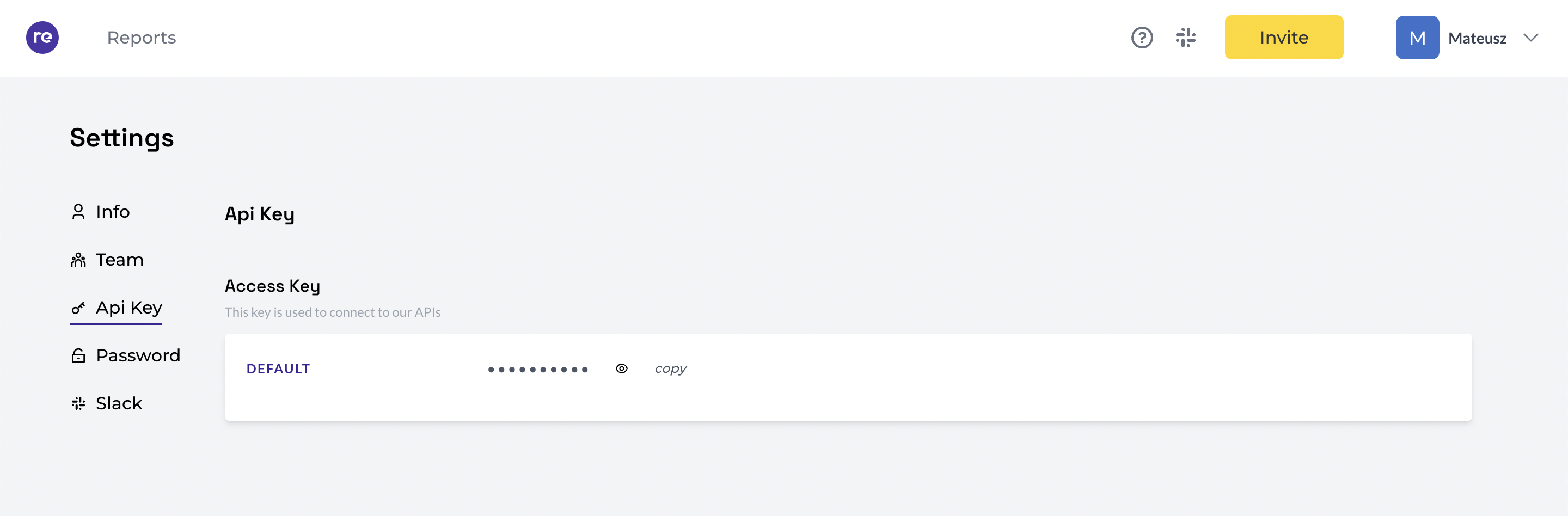
Then paste this into your re_data.yml configuration file. You can create this file anywhere on your system.
re_cloud has default location where it's looking for in home directory .re_data folder. (~/.re_data/re_data.yml for file path re_cloud used as default)
re_cloud:
api_key: YOUR_KEY_HERE
Generate reports
If you didn't yet generated dbt docs and re_data reports you can do it now. cd to your dbt project catalog and run:
dbt docs generate
re_data overview generate
This commands require you to have dbt & re_data configured for the project. In case you just use dbt docs not re_data you can skip the second command. If you don't use any of it, check our instructions other tools we support.
Upload reports! 😊
Now with just 2 commands we can upload our reports to cloud
re_cloud upload dbt-docs --config-dir /path/to/re_data_yml_dir
re_cloud upload re-data --config-dir /path/to/re_data_yml_dir
In case you stored your re_data.yml in the default location you can skip --config-dir flag.
View them in the cloud
Now you cloud account should contain 2 additional reports with recent upload times. Something like this:
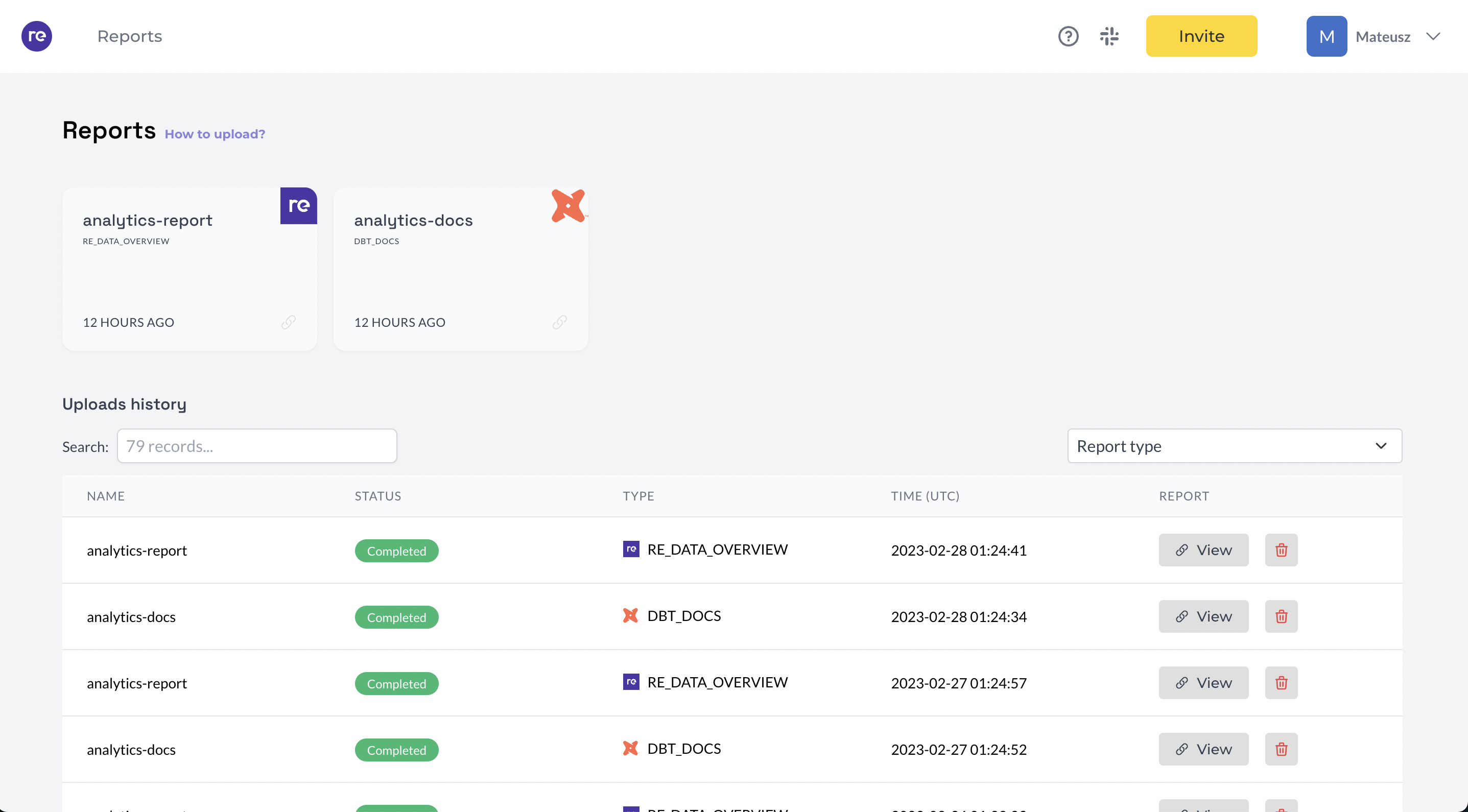
re_cloud supports uploading a couple of different reports, let's check all of them 😊
Invite your team
Inviting your team is super easy, just click on the Invite button in the top right corner and add emails of your team members.
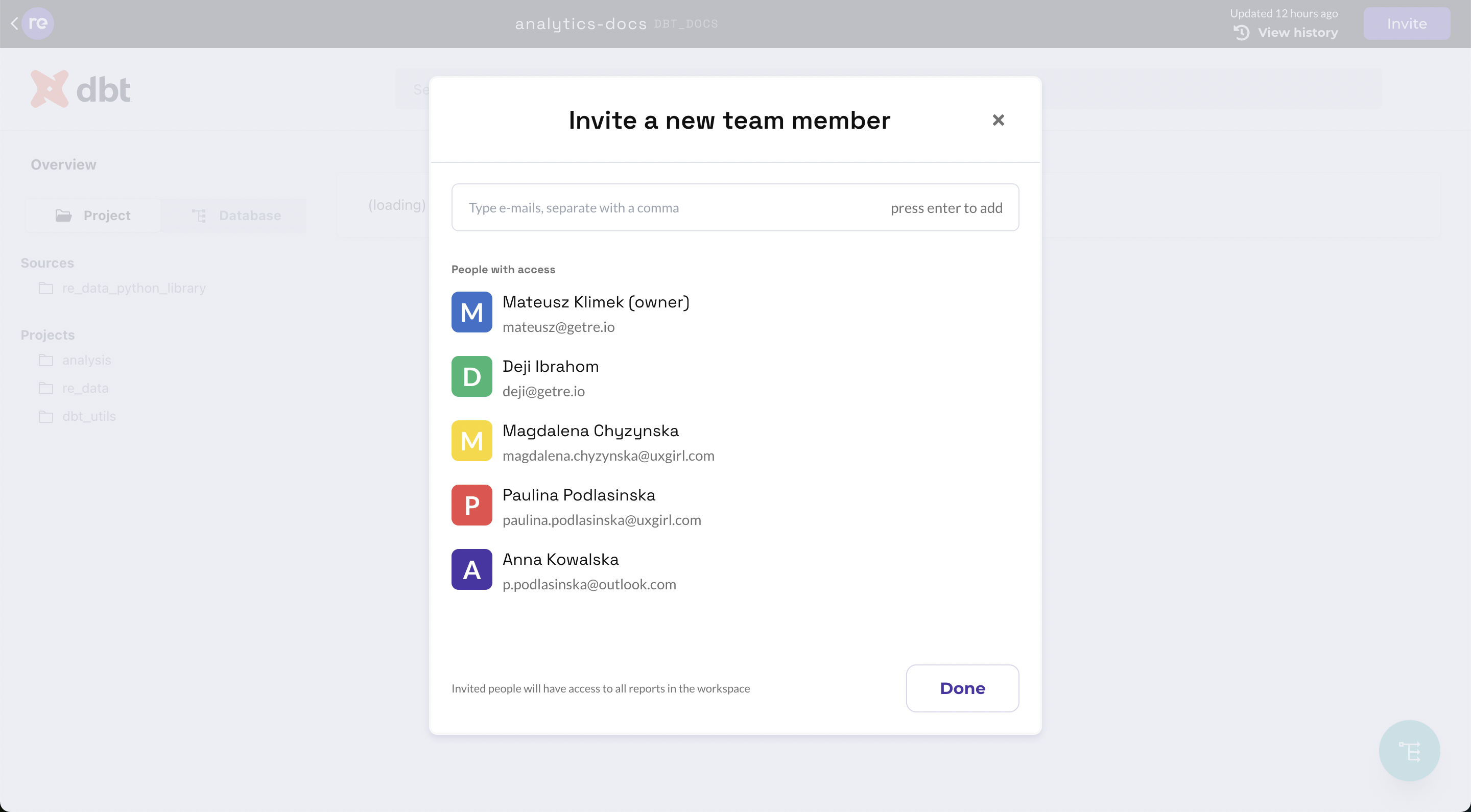
Configuring slack notifications
If you would like to configure slack notifications for your reports, you can do it in the Account Settings section of the re_cloud.
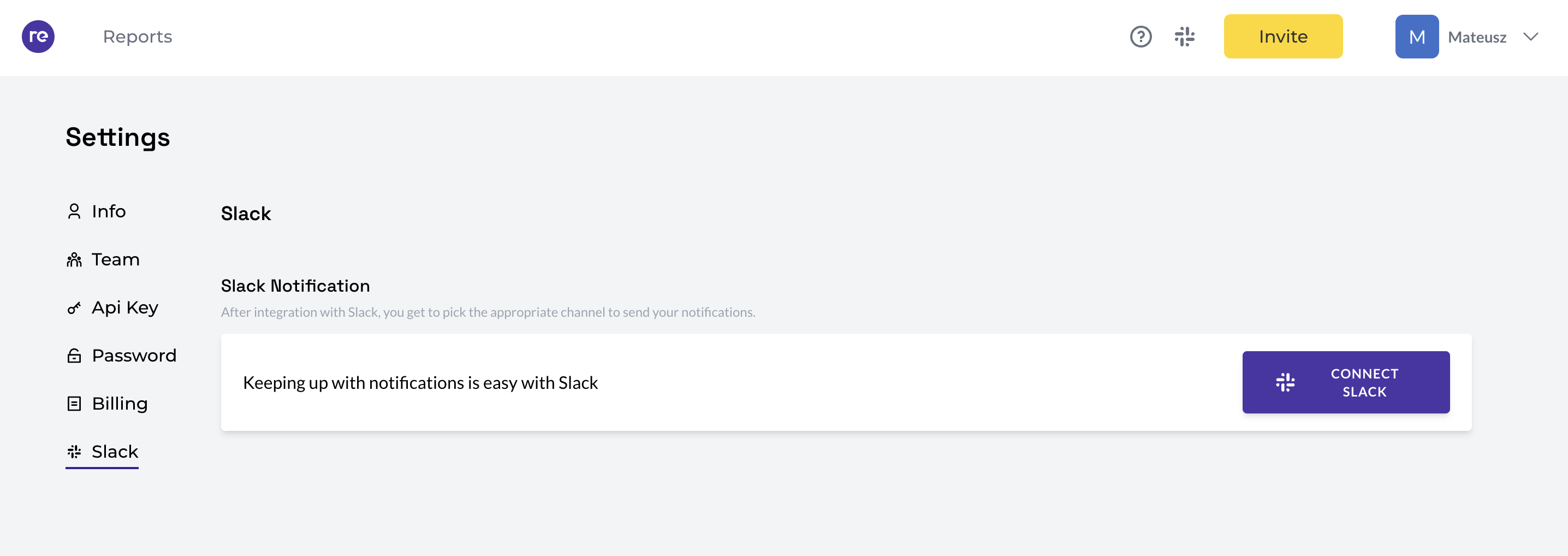
View reports history
Let's update our reports again and see how it looks like in the cloud
re_cloud upload dbt-docs --config-dir /path/to/re_data_yml_dir
re_cloud upload re-data --config-dir /path/to/re_data_yml_dir
Now you should be able to see something like this in your dbt docs or re_data reports:
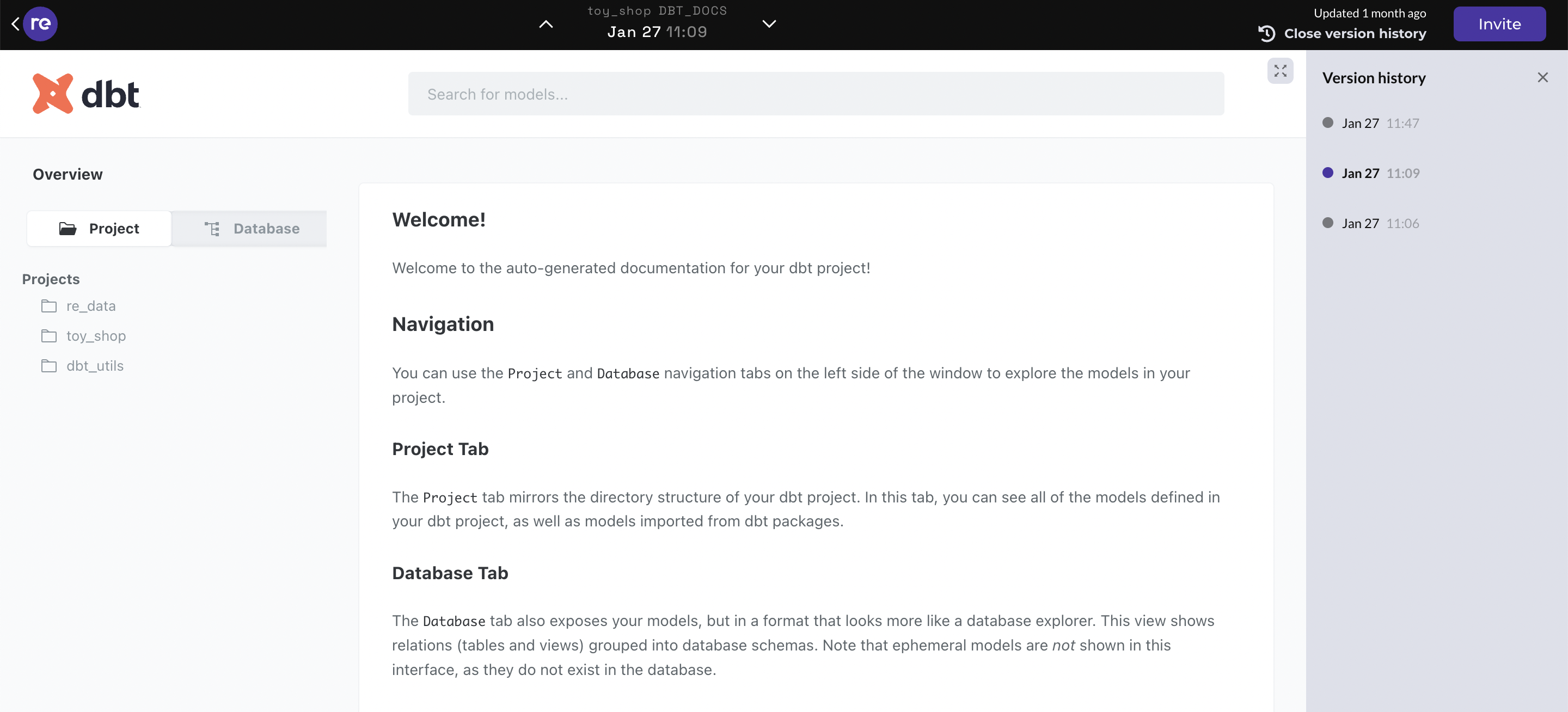
Next steps
Now you can start using re_cloud to share your reports with your team and business users. If you would like to learn more joing our Slack! 😊 community or check the rest of our docs!